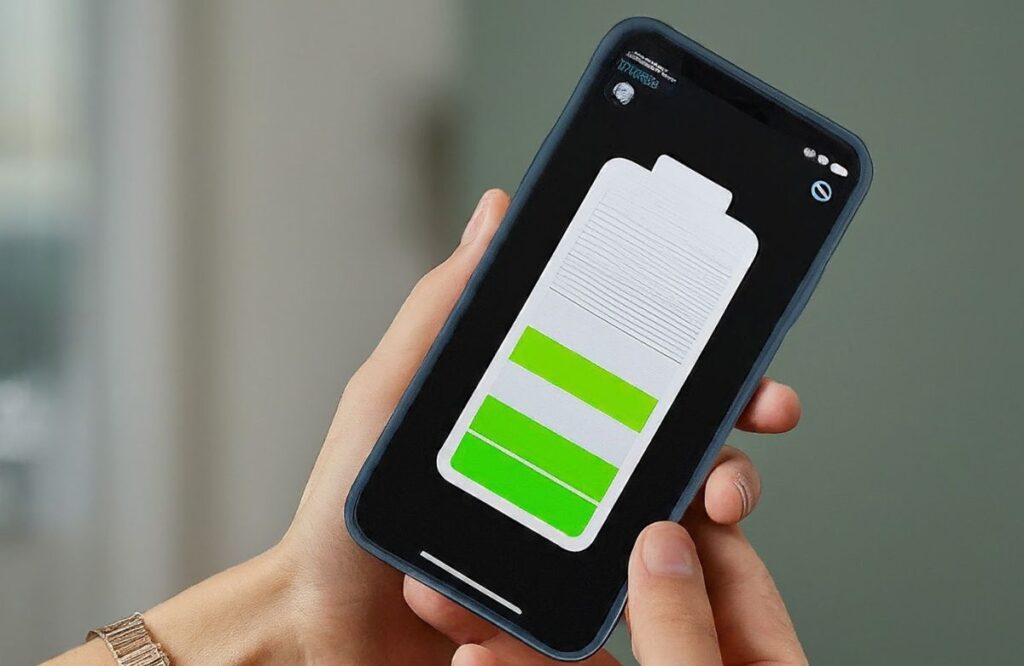We’ll spill the beans on how to check if your phone battery was replaced. To check if your phone battery was replaced, start by examining its health through device settings. Compare the serial number on your device with the original one on the box. Visually inspect the battery for signs of tampering and monitor its performance for unusual drains. Seeking professional diagnostics from experts like Wireless Waves Repair Repair, known for their reliable repair services, provides a reliable solution for accurate assessments.
Ways to Check If Your Phone Battery Was Replaced
Below, we have listed some expert-recommended tips on how to check if your phone battery was replaced.
1. Battery Health Check
First things first, let’s talk about the easiest way to gauge if your phone battery has been replaced – the battery health check. Both Android and iOS devices come with built-in tools to assess your battery’s health. For iPhone users, head over to Settings > Battery > Battery Health, where you’ll find a percentage indicating your battery’s maximum capacity. If it’s significantly below 100%, there’s a chance it’s been replaced. If you’re using an Android device, you can usually find this information in your phone’s settings under the “Battery” or “About Phone” section. This quick check can provide insights into any unusual battery behavior, such as battery decreasing while charging, prompting you to investigate further if needed.
2. Serial Number Investigation
Did you know your phone’s battery has its own serial number? Yep, it’s like a little ID card for your power source. On iPhones, you can find this info in Settings > General > About. Scroll down to find “Serial Number,” and tap on it to reveal the serial number. For Android users, the location might vary by brand, but it’s typically under Settings > About Phone. Cross-reference this serial number with the original one on your device’s box or purchase receipt. If they don’t match, you might be looking at a replaced battery.
3. Visually Inspect the Battery
For the more hands-on investigators, this one’s for you. Turn off your device, grab a trusty screwdriver (if you’re comfortable doing so), and pop open the back cover. Android users are in luck here; many Android phones allow easy access to the battery compartment. Once open, inspect the battery for any signs of tampering – if the adhesive is disturbed or if there are marks on the battery, it might have been replaced.
4. Compare Battery Performance
If you suspect a battery swap, compare your phone’s current performance with its original state. Is it draining faster than usual? Does it struggle to hold a charge? These can be telltale signs of a replaced battery. Keep in mind that battery degradation occurs naturally over time, but a sudden and drastic change might indicate a replacement.
5. Seek Professional Opinion
When in doubt, seek the guidance of the pros. Wireless Waves Repair Repair, for example, offers expert diagnostics. Bring your phone to their skilled technicians, and they can run thorough checks to determine if your battery has been replaced. If you’re experiencing various types of phone damages or issues, our professionals are here to provide reliable solutions and get your device back in optimal condition. They’ll look for subtle clues and use advanced tools to assess the authenticity of your phone’s components. If you have any concerns or need professional assistance, don’t hesitate to contact us.
6. Check Device Warranty Status
Believe it or not, your device’s warranty status can provide valuable insights. If you’ve recently had your battery replaced by the manufacturer or an authorized service provider, it should be documented in your device’s warranty information. Check the warranty status through the manufacturer’s website or contact their support for details on recent service activities.
7. Third-Party Apps
For the tech-savvy users out there, third-party apps can offer additional information. Apps like CPU-Z (for Android) or coconut Battery (for iOS) provide in-depth details about your device, including battery information. Analyze the data to see if it aligns with your phone’s expected battery specs. However, keep in mind that not all apps are foolproof, and their accuracy may vary.
Conclusion
When it comes to checking if your phone battery was replaced, trust your instincts. If something feels off or if your phone’s performance is raising eyebrows, it’s worth investigating. The methods mentioned here cater to varying levels of comfort and technical expertise. Remember, if you’re unsure or uncomfortable, it’s always a good idea to consult professionals like Wireless Waves Repair Repair, a trusted Phone Repair Shop, for a comprehensive assessment. Your phone is a valuable investment, and knowing the truth about its battery can save you from potential issues down the road. Happy sleuthing!
Frequently Asked Questions
How do I know if my phone battery is original?
To verify the authenticity of your phone battery, check for holographic labels and unique serial numbers and purchase from authorized dealers or the device manufacturer’s official store.
How do I check the health of my iPhone battery after replacing it?
After replacing your iPhone battery, go to “Settings,” select “Battery,” and tap on “Battery Health” to monitor its performance, capacity, and peak capability.
How do you know if you need a new battery?
If your phone frequently dies quickly, experiences unexpected shutdowns, or exhibits slow performance, it’s a sign that you may need a new battery.