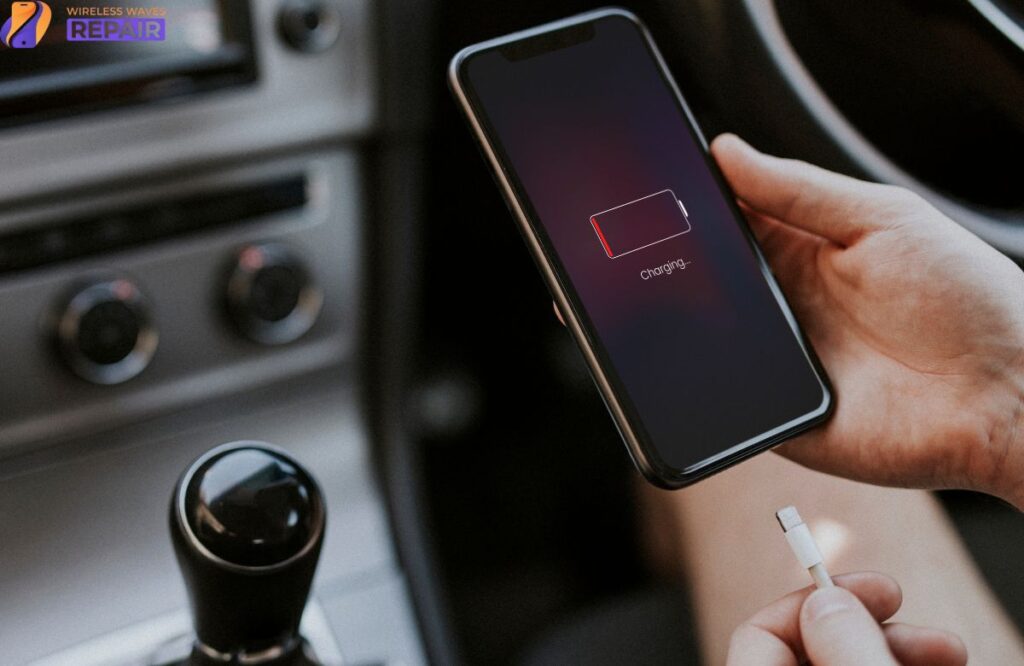Is your Samsung phone showing a lightning bolt but not charging? Don’t worry! There are easy solutions you can try at home to fix this problem. Often, third-party apps can interrupt the charging process. Restarting your phone and trying to charge it again might help. Sometimes, a faulty charging cable or a poor-quality adapter can be the cause. You should consider using a high-quality, manufacturer-approved charging cable and adapter. Updating your phone to the latest software version can also help. If these steps don’t work, it might mean there is a serious issue with the battery or the phone, and you may need professional Samsung phone repair services.
Easy Ways to Fix Your Samsung Phone
Here are six simple steps you can try at home to solve this issue.
1. Replace Charging Cables and Adapter
Sometimes, the problem is with the charging cable or adapter. Check if the cable is bent, frayed, or cut. Also, ensure the adapter is in good condition. If you’re using a low-quality or cheap charging cable or adapter, it might not provide enough power to charge the phone properly. Consider investing in a high-quality, genuine charging cable and adapter. Additionally, make sure the battery is original to avoid compatibility issues.
2. Perform a Restart on Your Phone
If your Samsung phone shows a lightning bolt but isn’t charging, it could be due to third-party apps. Try deleting recently installed apps or restarting your phone. Restarting shuts down all background processes and may fix the problem. To restart your phone:
- Press and hold the power button on the side or top of the phone.
- Wait for the power menu to appear.
- Tap on the Restart or Reboot option.
- Confirm the restart if prompted.
- Wait for the phone to power off and then restart.
3. Update the System Software
Updating your phone to the latest software version can often fix charging issues. Manufacturers release software updates to fix bugs and improve performance, like better battery efficiency. To update your phone:
- Open the Settings app.
- Select About Phone.
- Tap on Software Update.
- Your phone will check for updates.
- If an update is available, tap on Install.
- Follow the instructions to download and install the update.
4. Clean the Charging Port
Dust or debris stuck inside the charging port can cause Samsung phones to show lightning bolts but not charge problems. Clean the port using a toothpick and a can of compressed air. Use the toothpick to remove any debris, then use the compressed air to blow away any remaining dust. Be gentle to avoid damaging the internal components.
5. Check for Water or Moisture Damage
If your phone has been exposed to a humid environment, moisture might be the issue. Turn off your phone and let it dry completely for at least 48 hours. After it dries, try charging the phone again.
6. Seek Professional Help
If none of the above steps work, the problem might be with the charging port or battery. A professional can diagnose and repair the issue. The experts at Wireless Waves Repair can help with phone repairs to restore smooth charging.
What does the battery with a lightning bolt mean on Samsung?
The battery with a lightning bolt means your Samsung phone is connected to a charger and should be charging.
What do I do if my phone charger is plugged in but not charging Samsung?
If your Samsung phone charger is plugged in but not charging, check the charger and cable for damage. You can also use a different charger or cable and restart your phone
Does the lightning bolt mean it’s charging when dead?
Yes, if you see a lightning bolt, it usually means the phone is charging, even if the battery is completely dead.
Conclusion
If your Samsung phone shows a lightning bolt but isn’t charging, don’t panic. Try cleaning the charging port, replacing the charging accessories, restarting the phone, updating to the latest software version, and letting the phone dry if it’s been exposed to moisture. If these steps don’t work, it’s best to seek professional repair services. Professionals can fix your phone problems quickly and effectively.