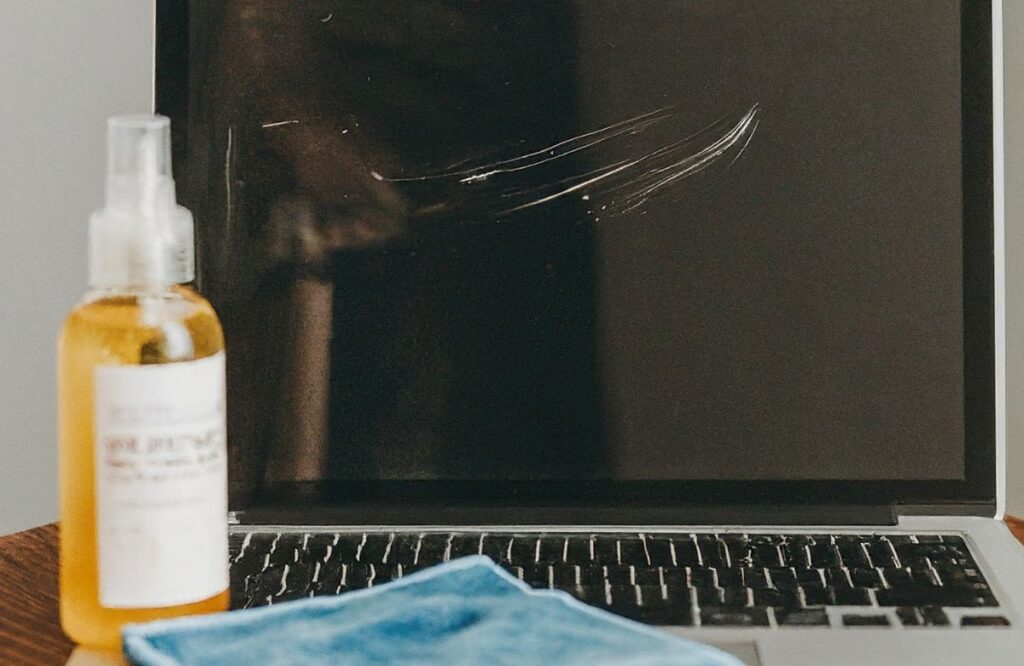4 Easy Ways To Remove Keyboard Marks On MacBook Screen
Let’s take the time to look at the easy techniques you can use to clean your MacBook screen.
1. Microfiber Cloth
The most common way is to take a microfiber cloth and wipe the screen slowly and gently in circles. The smoothness and nonabrasive material of the cloth ensures that it leaves no scratches and the keyboard marks are removed in no time. In the case of stubborn marks, you can use a damp cloth to wipe the screen.
2. Screen Cleaning Solution
If water does not do the job, you can use a screen cleaning solution designed especially for electronic devices like MacBook’s. All you need to do is pour a moderate quantity of the cleaning solution onto the towel. Be mindful not to spray the solution directly on the screen! Once done, use a cloth to wipe any excess solution.
3. Screen Wipes
To remove the keyboard marks from your MacBook’s screen, you can also use screen wipes. They come moistened with a solution suitable for electronics, so you can rest assured that they are safe to use. Before using them, turn off your MacBook and then clean the screen with wipes. Remember to be gentle, so you do not accidentally damage the screen.
4. Isopropyl Alcohol
Using isopropyl alcohol, better known as rubbing alcohol, is also a tried-and-tested way to clean your MacBook’s screen. However, you need to dilute it before using it to prevent any damage. Undiluted isopropyl alcohol can weaken the protective coating on the screen which can reduce clarity and cause discoloration!
4 Causes Of Keyboard Marks On MacBook Screen
Now that we have learnt the ways to remove the keyboard marks, it is time to take a look at what causes them.
- Dirty Keyboard: When you use your keyboard without washing your hands, it can accumulate dirt and transfer it to your MacBook screen.
- Improper Cleaning: Not having a keyboard cleaning routine exposes your MacBook screen to oil and debris, which can lead to marks.
- Screen Quality: Having keyboard marks also comes down to the type of screens. For instance, glossy screens are more likely to show smudges than matte ones.
- Moisture: Frequent typing builds up debris due to heat and pressure, which can transfer residue to the MacBook screen.
4 Methods to Prevent Keyboard Marks On MacBook Screen
It is also important to take protective measures so your MacBook screen does not get keyboard marks on the screen in the first place. Let’s go through them now, including tips on how to remove keyboard marks on a laptop screen if they do appear.
- Use A Keyboard Cover: Investing in a silicone keyboard cover can help keep debris off the keyboard.
- Put A Screen Protector: A screen protector will act as a barrier and ensure any stains or dirt does not transfer from the keyboard to the screen.
- Get a MacBook Case: Keeping your MacBook in a case when it is not in use keeps dust and debris away.
- Regularly Clean Your MacBook: If you regularly clean the MacBook’s keyboard, it will prevent the staining of the screen.
How to get rid of marks on a MacBook screen?
You may use a microfiber cloth to rub and remove the marks from the screen gently. Aside from this, you can also use a screen cleaning solution, isopropyl alcohol, or wipes.
How to remove keyboard marks on Mac?
To clean the keyboard marks, you can use screen wipes or a screen cleaning solution. Using a screen protector or a keyboard cover can help prevent these marks.
Why does my MacBook screen have keyboard marks?
Your MacBook has keyboard marks because of built-up dirt, debris, and oils that transfer to the screen.