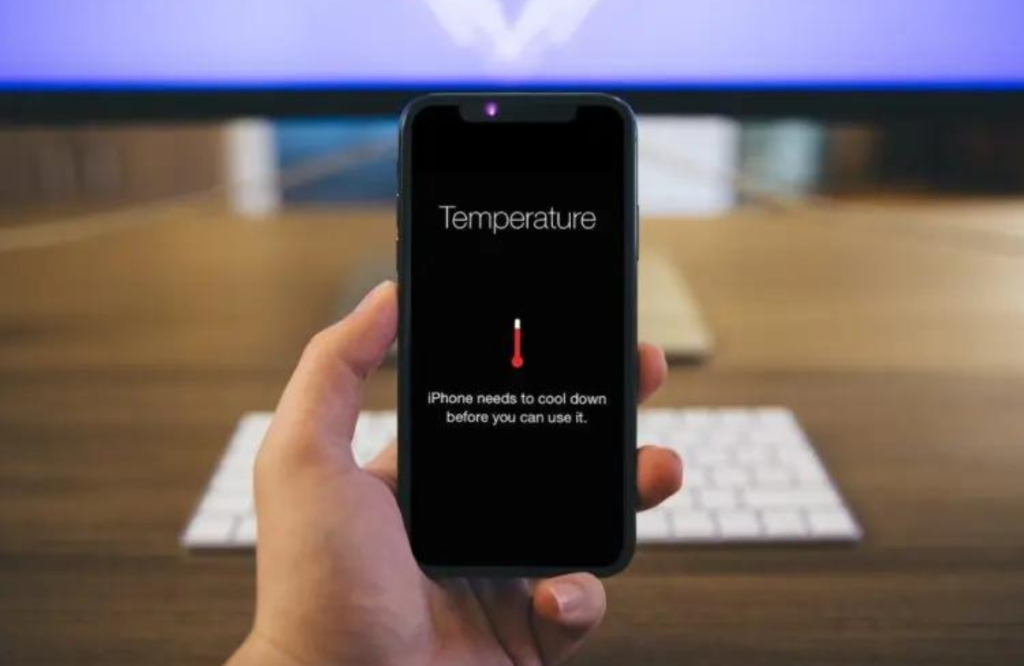Hey there, iPhone 14 owners! We’ve all been there – your phone starts feeling hotter than a summer sidewalk, and you wonder if it’s about to turn into a frying pan. Overheating issues can be a real buzzkill, but don’t sweat it. We’re here to help you cool down your iPhone 14 and keep it running smoothly.
In this article by Wireless Waves Repair, we’ll explore some common reasons why your iPhone might overheat and offer some practical solutions to keep it chill. If your iPhone is already suffering from overheating issues, don’t worry; we also specialize in iPhone repair to get your device back in top shape. Let’s dive in!
9 Solutions To Fix iPhone 14 Overheating Issues
1. Hunt Down Rogue Apps
Okay, let’s start sleuthing. Sometimes, one naughty app can be the heat instigator. To find the culprit, jump into your settings, tap on “Battery,” and take a peek at the list of battery-hogging apps. If you spot a troublemaker, you’ve got options. You can either bid it farewell and uninstall it or see if there’s an update available that might bring it back in line. Keeping your apps up to date ensures they’re not pushing your iPhone too hard.
2. Watch Your Surroundings
Your iPhone isn’t a fan of extreme weather. Whether it’s scorching hot or freezing cold, your device can struggle to handle the heat, literally. If you’re baking in the sun or facing an icy chill, it’s time to consider a protective case that can help insulate your phone from those temperature swings.
3. Put the Brakes on Background Activity
Your iPhone is a multitasking wizard, but sometimes, all those background apps can be sneaky little heat generators. To tackle this, head to “Settings,” find “General,” and select “Background App Refresh.” Here, you can choose which apps are allowed to refresh their content in the background. Turning this off for non-essential apps can help keep things cooler.
4. Stay Updated
Apple regularly sends out software updates that include fixes and performance tweaks. Some of these updates are tailor-made to fight overheating. To make sure you’re not missing out, go to “Settings,” tap “General,” and hit “Software Update.” If there’s an update ready and waiting, go ahead and install it.
5. Tone Down the Intensive Stuff
Are you juggling multiple resource-hungry apps like video streaming and gaming? These activities can put your iPhone into overdrive. Try closing apps you’re not using and give your device some breathing room. Lowering your screen brightness and turning off extras like location services when they’re not needed can also help.
6. Keep It Clean
Over time, your phone can collect dust and debris in its ports and vents, which can mess with heat dissipation. Grab a soft brush or some compressed air and give your charging port, speakers, and any other openings a gentle cleaning. Just be careful not to damage anything.
7. Embrace Wi-Fi
Using Wi-Fi instead of cellular data is not only good for conserving data but also for reducing heat. Cellular data can make your iPhone work harder and get hotter. So, whenever you can, switch to a Wi-Fi network, especially during extended browsing or streaming sessions.
8. Reset All Settings
If you’ve tried everything and your iPhone 14 is still giving you heat waves, it might be time for a settings reset. Don’t worry; this won’t wipe out your photos and data, but it will reset all your settings back to square one. Go to “Settings,” hit “General,” scroll down to “Reset,” and pick “Reset All Settings.” You’ll need to set things up the way you like them again afterwards.
9. Call in the Pros
If none of these tips do the trick and your iPhone 14 is determined to roast marshmallows, it’s time for pro help. Swing by a reliable mobile phone repair shop like Wireless Waves Repair. Our tech wizards can figure out if there’s a hardware issue causing the overheating and get it sorted, whether it’s a battery replacement or something more complex.
Conclusion
Your iPhone 14 is a top-notch piece of tech, but even the best can get a little hot under the collar sometimes. By following these tips, you can help keep your iPhone running cool and smooth. And remember, if the heat persists, don’t hesitate to reach out to the experts at Wireless Waves Repair for a thorough diagnosis and solution. Stay cool, and keep enjoying your iPhone 14!